In short: This bot periodically checks a URL's availability and sends a downtime alert to your email, Slack or Telegram whenever a URL responds with anything other than 200 (OK) status code:
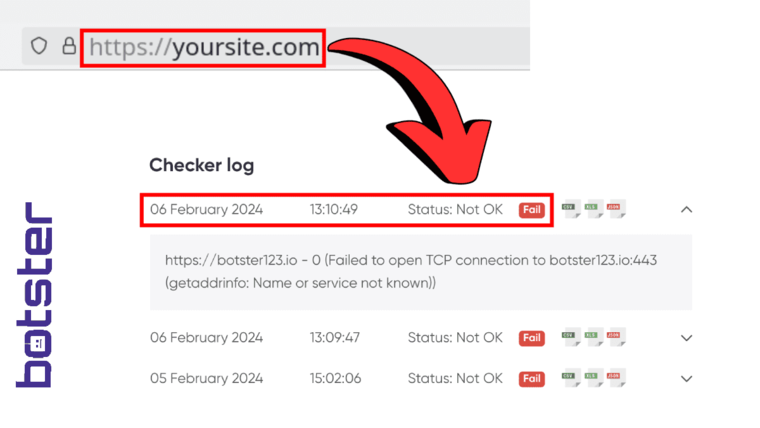
Why check page status code on a regular basis
This bulk status code checker allows you to instantly detect any unwanted downtime, which lets you quickly identify and address the underlying issues. As a result, you can avoid any problems with search engine indexation, prevent user dissatisfaction, and ensure your services are operating smoothly around the clock. This automated solution makes the task of maintaining a website simple and straightforward.
The bot can be used to check status code of URL lists periodically, i.e. to check whether one or more websites are up and running in real-time. The checks are performed according to a preset schedule. The bot periodically tries to access a resource and notifies the user if the site returns any status code other than 200 (OK), offering a convenient way to constantly monitor the availability of your websites without “poking” at them manually.
Additionally, the periodic URL status code checker creates a log that keeps track of all checks carried out under the current task. This way, you will know if any malfunctions have been detected even if you’ve missed the corresponding notification. You can download the detected status codes on your job page.
How to check URL status code periodically and in bulk
- Sign up on Botster
- Go to the bot's start page
- Enter the URLs. Each query must go on a new line.
- Set checking periodicity
- Select custom options
- Click the "Start this bot" button
That's it – the periodic status code check has started!
Software walkthrough
1. Open the Launch bot form.
Click on the "Start bot" button on the right-hand side of this page to open the spider's form:
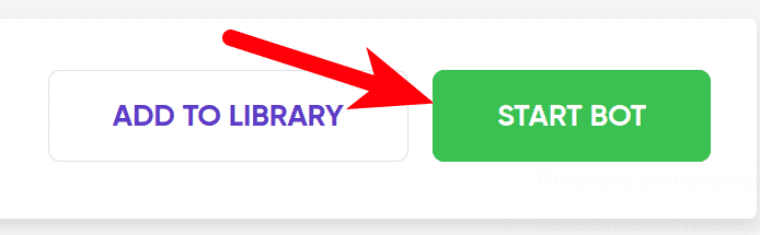 2. Enter the details.
2. Enter the details.
Give your "Job" a meaningful title, and optionally specify (or create) a project folder:
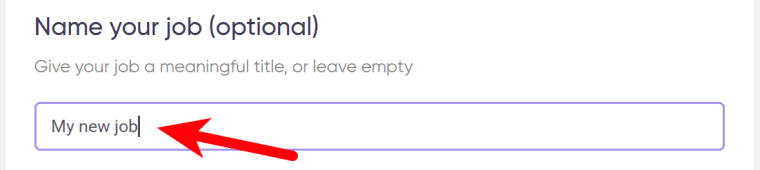 3. Enter your URLs.
3. Enter your URLs.
⚠️ Each query must go on a new line:
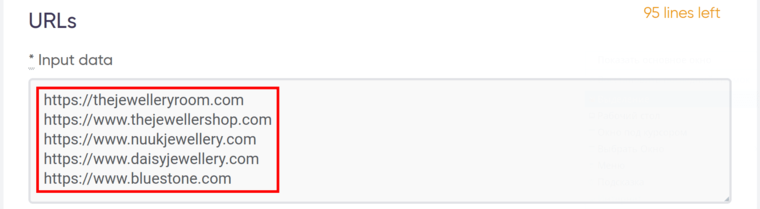 4. Set periodicity.
4. Set periodicity.
You can set the periodic website status code checker to run as often as:
- Every 10 minutes
- Every 30 minutes
- Every hour
- Every day
- Twice a day
- Once a week
- Twice a week
- Once a month
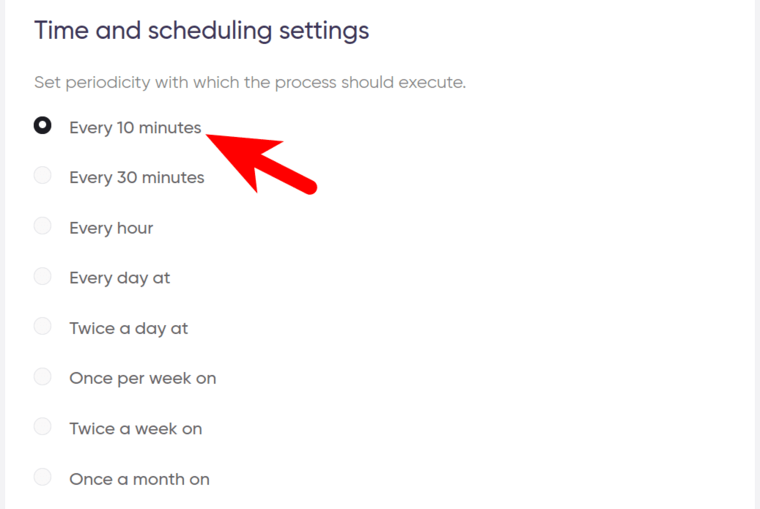 5. Set the expiration date.
5. Set the expiration date.
If no longer needed, the periodic page status code checker can be stopped either manually or at a certain date specified in advance:
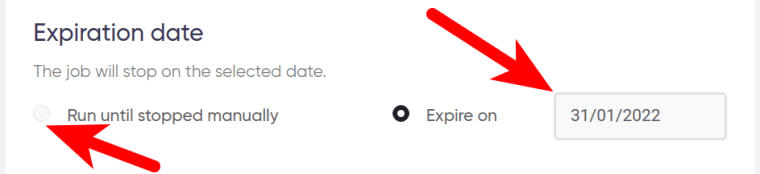 6. Select custom notification options.
6. Select custom notification options.
- Specify if you’d like to receive a notification if the status code check has been successful.
- Specify if you’d like the bot to stop working if triggered. A trigger refers to a situation when the bot has detected one or more URLs that respond with a status code other than 200 (OK).
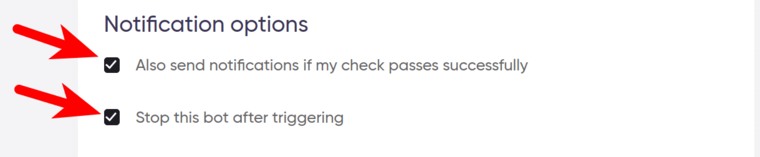 7. Set up notification type.
7. Set up notification type.
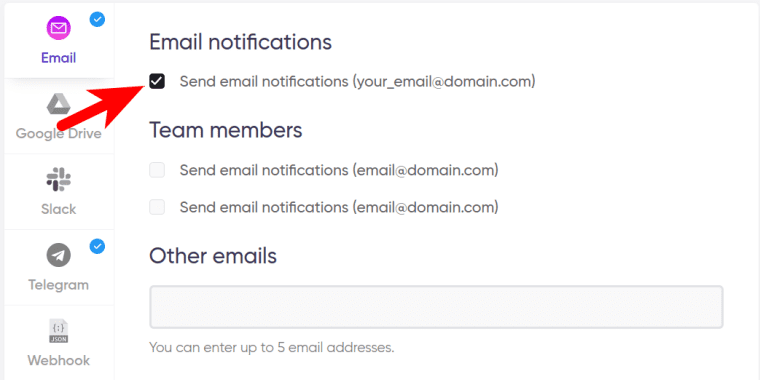 8. Start the bot!
8. Start the bot!
Click the "Start this bot" button on the right-hand side:
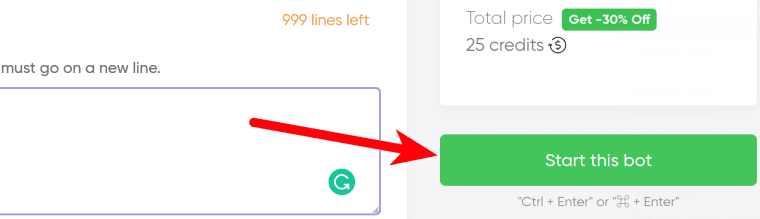 That's it! You will be taken to your "Jobs" section. The software has started to regularly check website status code and will notify you whenever the conditions meet your settings.
That's it! You will be taken to your "Jobs" section. The software has started to regularly check website status code and will notify you whenever the conditions meet your settings.
Data output
You can download the archive with the detected status codes as an Excel, CSV, or JSON file.